Job Costing
Job Costing
Job Costing is a tool that Cabinet Solutions provides for you to help you quickly produce accurate estimates for the jobs you are trying to get. It can also help you keep track of how much each element of the job costs you to do.
To open a Job Costing:
- In the menu bar, find and click on the Tools menu.
- In the drop down menu click on the Job Costing menu item.
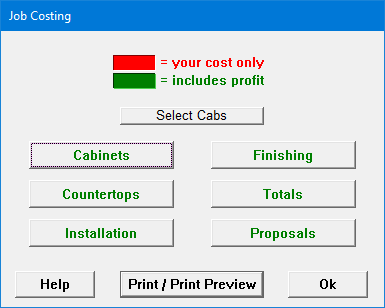
- Each subcategory within Job Costing allows you to give particular information so that Cabinet Solutions can generate a proposal that reflects your cost and adds in a profit margin. It is important therefore, to enter into Job Costing, accurate and detailed information regarding your costs. Job Costing provides you with radio buttons and edit fields that you setup to reflect your method of pricing and your specific cost. Cabinet Solutions breaks the estimate into 4 categories: Cabinets, Countertops, Installation, and Finishing. This is done because you may not always be providing each element for a particular customer.
- You may choose to run Job Costing only on select cabinets in your job. To do this, click the Select Cabs button. Then, select only the cabinets you want to Job Cost and click Continue. The next time you come into Job Costing, you will have to select the cabinets again. All cabinets in the job will be costed by default unless you select otherwise.
- In the Job Costing window that appears, click into each category, one by one.
- Each section has at least 2 methods of costing, click on the radio button that describes the method you'd like to use for generating a price.
- Note: Some of these radio buttons remove costs from your proposal. For example, in the Finishing subcategory, you can select one of 3 radio buttons at the top.
- Cabinet finish will be supplied by someone other than cabinet maker
- Cabinet finish has already been included in cabinet pricing
- Cabinet finish will be supplied by cabinet maker at an additional cost
- Selecting (a.) or (b.) will delete an additional finishing price from your bid, while (c.) adds one in based on further information that you'll enter in. Obviously, choosing the right radio button can make a big difference in the price of your job.
- Besides radio buttons, each subcategory may have edit fields. Highlight each edit field and type in the information that is required.
- Note: There are some edit fields that you won.t be able to change. It is information that Cabinet Solutions is calculating and giving back to you, like board footage. Other edit fields may be disabled if you have selected a radio button option that doesn't use those fields.
- You will notice in Job Costing that the $ dollar amounts are color coded. All numbers in Red are your costs, not including any profit margin. All numbers in Green are profit based numbers that you can give your customers.