Options
Options
The Options selection provides you with many commands and features. These include Units, Advanced Program Settings, and Start Up options. The following provides explanations of all these functions.
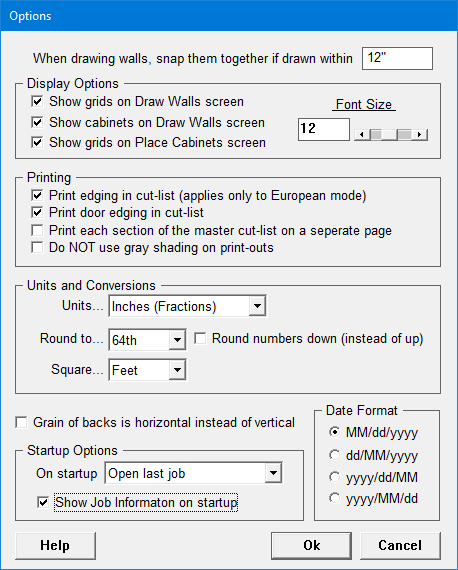
When drawing walls, snap them together if drawn within _____: This items controls when to snap the walls together. Each grid square on the Draw Walls screen is 12" by 12". By default, if you draw 2 walls within X distance, the program will snap the corners together. This value can be changed depending on personal preference. NOTE: This value should never be 0" or your walls will never snap together.
Display Options: In this section, you determine which items get displayed where, Show Grids on Draw Walls screen, or the Place Cabinets screen or even to Display Cabinets on the Draw Walls screen. This is also where the general font size of the program is set.
Printing: This section controls how things get printed. Some items people may not want selected because it's more information on the print-outs then what they need. Edge Banding normally comes as a roll so your preference may not be to print it out on the cut list for door parts or even normal cabinet parts. This doesn't change the size of the items that need it, just removes those sections from the Master Cut List print. This also breaks down the Master Cut List to have sections on different pages to make the prints cleaner and easier to read.
Units and Conversions: This sets the units that the program is set to and also what the numbers should round to. NOTE: Metric and Inches can be used anywhere by entering in the inch symbol of " or metric by typing in mm after the number.
Grain of backs is horizontal instead of vertical: Some situations require rotating the grain direction of the backs from a vertical grain to horizontal. NOTE: This change will affect the entire job, not just certain cabinets.
On Startup: When Cabinet Solutions first opens, this tells the program what to display. The options are: Prompt to Open Last Job, Open Last Job, Show Open Dialog, or Start New Job. By default Cabinet Solutions will open the last job without prompting.
Also in this section is the setting to Show the Job Information Window on startup.