Adjust Shelves
Adjust Shelves
To adjust the shelves in an opening:
- Follow the instructions to edit the number of shelves in an opening.
- In the dialog box that appears, click on the Adjust Shelves button.
- A dialog box will appear like the one below:
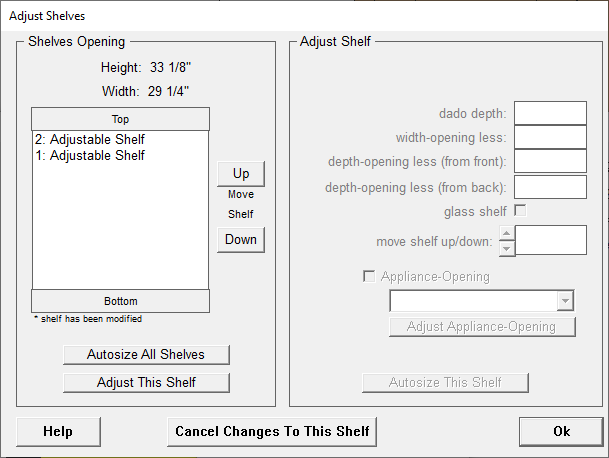
The Adjust Shelves Window:
- Height: Enter the actual height of the shelf opening.
- Width: Enter the actual width of the shelf opening.
- Top & Bottom: These refer to the top and bottom of the shelf opening. The shelves are in order from bottom upwards to the top.
- Move Shelf Up/Down: By clicking the button Up, you can move a shelf's location one shelf up. The shelf will now be closer to the top of the shelf opening. By clicking the button Down, you can move a shelf's location one shelf down. The shelf will now be closer to the bottom of the shelf opening.
To Adjust A Shelf:
- Select the shelf you wish to modify from the list box on the left.
- lick the Adjust This Shelf button. The items that are available for the shelf you selected will become enabled.
- Enter the desired information for this shelf.
- To apply the changes you made, click the button at the bottom right Apply Changes To This Shelf. To cancel the changes you made, click the button at the bottom left Cancel Changes To This Shelf.
- Click Done to close the Adjust Shelves window.
- Note: The shelf dado location will be displayed in the top right of the window, for example: "This shelf is 7 23/32" from the bottom of this opening to the bottom of this shelf." This will help you position your dadoes and location which shelf goes where. This information will also be displayed in the Assembly Sheet.
- Autosize All Shelves: Click this button to reset all shelves in this opening to their default sizes and locations.
- Dado Depth: For fixed shelves, enter the dado depth this shelf will be using.
- Width-Opening Less: For adjustable shelves, subtract the width of the shelf from the width of the shelf opening.
- Depth-Opening Less (From Front): Enter the distance from the front of the shelf opening to the front of the shelf.
- Depth-Opening Less (From Back): Enter the distance from the back of the shelf opening to the back of the shelf.
- Glass Shelf: To make this shelf glass instead of wood, click this check box.
- Move Shelf Up/Down: Enter the dado location (or the distance from the bottom of the shelf to the bottom of the shelf opening). You can also use the up and down arrows located to the left of the entry field. Note: Cabinet Solutions will not allow you to enter a value greater than or less than the available opening size for the shelf you are adjusting. If you exceed the size, Cabinet Solutions will automatically enter the maximum or minimum size for you. This will protect against overlapping or intersecting shelves.
- Appliance Opening: For adjustable shelves, you can place an appliance on top of the shelf. (See Appliance Opening.)
- Autosize This Shelf: Click this button to reset this shelf to its default size and location.