Cabinet Notes
Cabinet Notes
Notes allow you to save notes for items in your job. You will know which items you are saving by the title at the top of the window. It may say something like, "Notes for This Cabinet".
Cabinet Notes can also be accessed from the Custom Cabinet screen.
To save notes:
- Wherever you see a Notes button, click on the button to open the Notes dialog window.
- In the Notes dialog window, the following will appear:
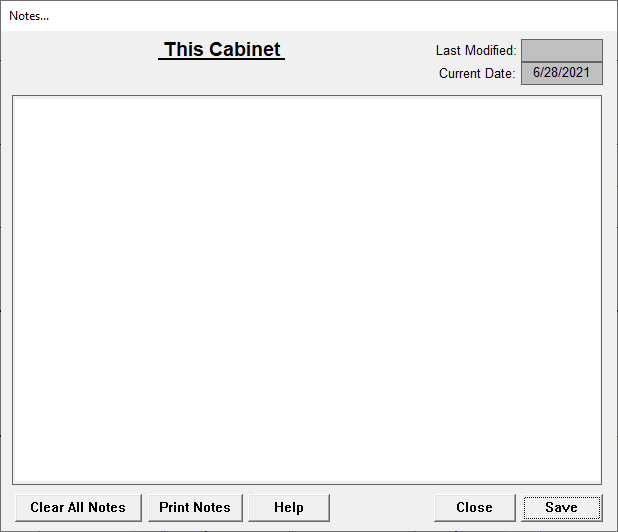
- Last Modified: This is the date the notes were last modified or had changes made to them and were saved.
- Current Date: This is the current date that will be stored with the notes.
- Enter the notes in the lines provided. As you type, if you reach the end of the line, it will automatically continue down to the next line. Do not hit the Enter key on your keyboard to do this.
- Clear All Notes: Click this button to clear (delete) all the notes displayed and to close the dialog window.
- Print Notes: Click this button to print the notes currently displayed.
- Save Notes: Click this button to save the notes you have entered.