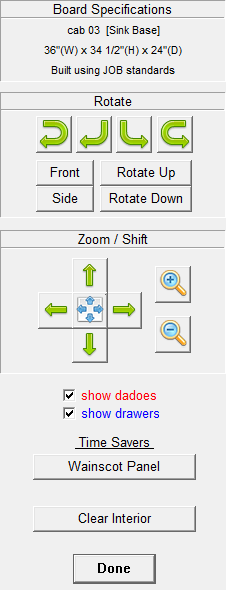To Delete Cabinet Parts and Boards
To Delete Cabinet Parts and Boards
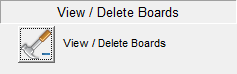
- In the Edit Elevations Screen, move the mouse until the cabinet you want to edit is highlighted. (Pause to allow the highlight to settle on the cabinet you have chosen.)
- Click the mouse button to select the highlighted cabinet for editing.
- Under the "View / Delete Boards" section in the tool box that appears, click on the "View / Delete Boards" button.
- Then in the 3-D wire view of the cabinet that appears, move the mouse until the cabinet part or board that you want to delete is highlighted.
Note: This is called "View / Delete Boards" because it is a fast way to find out the size of cabinets parts without looking through the whole cabinet cut list. Just touch the board you want to see the size of. The name and size of each board you highlight will appear in the top of the Tool Box. - Click on the board you want to delete. A box will appear asking you if you want to delete the cabinet board you selected. Click on the Yes button if you want to delete that board from the cabinet. Click on the No button if you do not.
- Cabinet Solutions will stay in this Delete Board mode until you cancel out of it by clicking on the "Done" button in the bottom of the tool box.
|
|
View / Delete Boards Tool BoxRotate
Zoom
Shift
Time Savers
|