Cabinets Priced by Material + Labor + Pofit
Cabinets Priced by Material + Labor + Profit
- Click on this radio button if you want to price your job using the Material + Labor + Profit method. As specified by the title of this method, you will need to give Cabinet Solutions information in the three areas, Materials, Labor, and Profit, to get an accurate estimate.
- To get the correct Total Material Cost, you will need to input your costs for the materials needed for this job. To do this, click on the "Materials Costing" button.
In the dialog box that appears, there are 7 buttons:
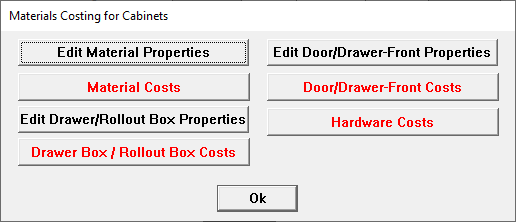
- "Edit Material Properties": This button opens a dialog box in which you can input the cost of your materials and a % waste factor for that material. You can also set the panel stock size for each material and determine which materials you want to run through the Panel Optimizer.
- "Material Costs": This button opens a dialog box where you can choose between calculating your material cost using the actual square footage of each material used multiplied by a % waste factor or using the number of sheets the Panel Optimizer determines you.ll need. You can also view your costs per each material used and your total material cost in this box.
- Note: If a material such as your face frame material is hardwood and therefore can.t be optimized, the actual square footage multiplied by the % waste factor will be used.
- "Edit Drawer/Rollout Box Properties": This button opens a dialog box in which you can input your cost for each drawer box and/or rollout box you will be using.
- "Drawer Box / Rollout Box Costs": This button opens a dialog box where you can view your costs for each drawer box and/or rollout box used in the job.
- "Edit Door/Drawer Front Properties": This button opens a dialog box in which you can input your cost for each door/drawer front type you will be using.
- "Door/Drawer Front Costs": This button opens a dialog box where you can view your costs for each door/drawer front used in the job.
- "Hardware Costs": This button opens a dialog box where you can set your costs for the hardware you will use on this job and view the hardware costs for this job.
- To get accurate estimates using Job Costing, you must click into each of these dialog boxes and give the materials, doors, and hardware your correct costs.
Cabinets priced by Material + Labor + Profit (Continued):
If you you've entered all your costs for materials, doors, and hardware in the Materials Costing section, your Total Material Cost field should now be accurate. You are now ready to finish pricing the cabinets.
- In the edit field labeled % tax, enter the % tax you pay on your materials.
- In the Labor Section, there is an edit field for estimated hours of labor. Enter into the edit field the number of hours you estimate this job will take.
- Next, enter the cost per hour you charge for labor done in your shop. This number may need to reflect the number of employees you have working on the job each hour. It may also need to reflect your shop overhead for each hour of work.
- In the edit field labeled % tax, enter the % tax you pay on your labor.
- Finally, enter your % Profit you want added to the price of your job. This will give you your selling price for you cabinets only. Continue with job costing to add your prices for counter tops, installation, and finishing.