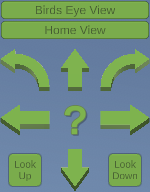Moving Around the Tour
Moving Around the Tour
Moving around the 3D is different than before. Previously the image would needed to be rotated around and then rendered into a static image. In this 3D, there are several ways to move around the job.
Keyboard Controls
The most common way to move around is using a Keyboard and Mouse. If you are familiar with computer games, the controls should look familiar.
- Pressing W or the Up Arrow key on your keyboard moves the camera forward
- Pressing S or the Down Arrow key on your keyboard moves the camera backward
- Pressing A or the Left Arrow key on your keyboard rotates the camera to the left (counter clockwise)
- Pressing D or the Right Arrow key on your keyboard rotates the camera to the right (clockwise)
Mouse Controls
The Mouse also can help you control your views with your keyboard.
All actions are done while holding down the RIGHT MOUSE BUTTON.
- Moving the mouse forward moves your camera up so you are looking up
- Moving the mouse backward moves your camera down so you can look down
- Moving the mouse left or right moves your camera left or right like when pressing A or D on the keyboard
- Pressing the A or D button on the keyboard while holding the right mouse button allows you to slide the camera side to side
|
|
|
Button clicks can also move the view around in the 3D. This section will not go over the Birds Eye or Home View buttons. Those are covered in the Settings and Adjustments section. By clicking around on the Arrows, moving around the view is possible without a keyboard. This is useful if the program is on a Windows Surface Tablet PC or a Laptop, with or without a Touch Screen.
|