Using the Standards
Using the Standards
This section contains an explanation of each of the standards and instructions for entering the standards. Each section in the standards is something that should be explored and modified as needed to fit the way the job should be built. It is recommended that a default set of standards be created that contains the bare minimum of what is done by default, saved and set as default for each time the software is ran. Those standards can then be customized depending on the desires of the customer who the job is being created for. The instructions for how to do that can be found in the corresponding sections from the index of this help file.
It is recommended that after each section that changes are made in that the standards file be saved so work does not get lost. Keep in mind, this is a large portion of the software and may take several hours to set up. Technical Support can answer questions in regards to the settings in these sections but cannot help create a complete set of standards as each company builds cabinets differently.
There are 2 types of standards; Face Frame and Euro (or European). Some items that are in Euro style are not available in Face Frame and vice versa. Unlike traditional European style, vertical or horizontal partitions can be added into cabinets if needed.
In the Standards window, each tab on the left contains a different section with data that can be set to create an accurate cut list. If there's a sub section, the items on that list will appear to the right of the main tabbed window. When entering your standards, you may enter measurements in inches (with fractions), inches (decimal), feet and inches, and metric (mm). Cabinet Solutions will automatically convert one type of measurement to another. To choose how the measurement is displayed click on Options in the Tools item on the menu bar.
The Standards Window:
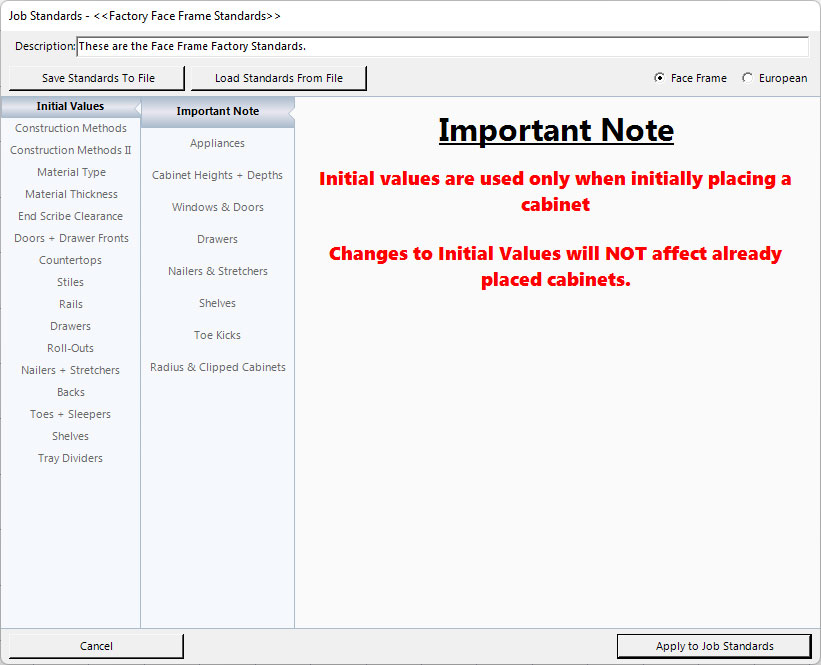
- Near the top of the window you'll find 2 radio buttons:
- Face Frame
- European (Frameless style construction)
- Selecting which style of construction you want to use is the first step in setting up your Standards.
- At the very top of the window, the name of the standards currently loaded will be displayed. If the file shown is not the one selected, follow the steps to open a new standards file or set the standards and save them as a new standards file
- Below the two radio buttons, there is an edit field where a description of the standards file can be typed. It will be saved with the standards file and shown when the standards file with it is opened. This is helpful for remembering what each standards configurations were built for.