Properties for Partitions
Properties for Partitions
Some of you may never need the features contained in this particular dialog box, like those of you that build modularly. But for those who build multiple sections into one large cabinet or for those of you building furniture type pieces like desks, this dialog box is an important one to understand. First of all, with this tool you can choose whether the partition is made of a finished material or an unfinished material. That way, if you are building a desk, you can place a mullion stile or center stile into the cabinet with a partition behind it. Make that partition a finished material.
Later when we discuss editing the openings, you will learn how to move up the bottom rail in the knee space section. When you do this, the partition that is then exposed will be a finished material. Also, for those of you who build a cabinet over 8' in length but only purchase 8' material, you can split your bottoms, tops, and backs so that you can build the whole thing without buying 10' material.
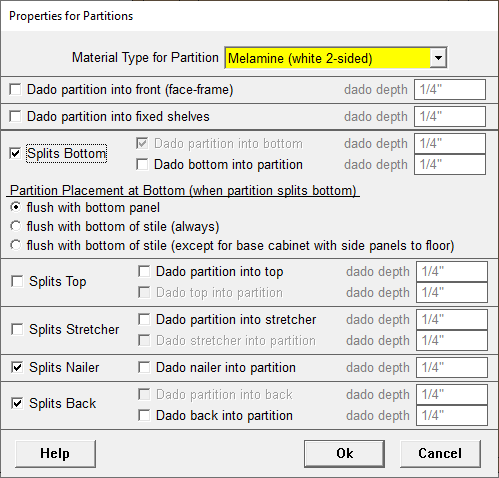
The "properties" for the partitions behind mullions can be changed for every mullion that you place or set them once and they will stay set that way for every mullion you place as long as you don't go in and make changes to this dialog box. If you never split other cabinet parts with your partitions, remove all the checks from the check boxes, select the material you want your partitions to be made of and you can skip this dialog from now on.
- Material Type for Partition: Use the drop down menu to select the material you want the current partition to be made of. After you place the partition, if you need to change the material, click on View/Delete Boards in the Edit Elevations Screen and click on the partition you want to modify. A dialog box will ask you if you want to change the material. Click Yes.
- Dado partition into front (face-frame): Check this box if you want the partition dadoed into the mullion in front of it. Enter the dado depth in the provided entry field.
- Dado partition into fixed shelves: Check this box if you want the partition that connects to a fixed shelf to be dadoed into that fixed shelf. Enter the dado depth in the provided entry field.
- Split Bottom: Check this box if you want your bottom panel split into sections. You must split the bottom if you want to move up either adjoining section.
- If you do not check this box you can then chose to: Dado the partition into the bottom. Enter the dado depth in the provided entry field.
- If you check the "Split Bottom" check box you can then chose to: Dado the bottoms into this Partition. Enter the dado depth in the provided entry field.
- Partition Placement at Bottom (when partition splits bottom):
- flush with bottom panel: Click this if your partition splits the bottom and then sits flush with the bottom of the bottom panel.
- flush with bottom of stile (always): Click this if your partition splits the bottom and then always sits flush with the bottom of mullion.
- flush with bottom of stile (except for base cabinet with side panels to floor): Click this if your partition splits the bottom and then sits flush with the bottom of the mullion in all the cases except when your side panels go to the floor. In that case, the partition will split the bottom and go to the floor too.
- Split Top:
- Check this box if you want your top panel split into sections. You must split the top if you want to move down either adjoining section. If you are not using tops in your cabinets this check box will have no affect.
- If you do not check this box you can then chose to: Dado the partition into the top. Enter the dado depth in the provided entry field.
- If you check the "Split Top" check box you can then chose to: Dado the tops into this Partition. Enter the dado depth in the provided entry field.
- Split Stretcher:
- Check this box if you want your stretchers split into sections. You must split the stretchers if you want to move down either adjoining section. If you are not using stretchers in your cabinets this check box will have no affect.
- If you do not check this box you can then chose to: Dado the partition into the stretchers. Enter the dado depth in the provided entry field.
- If you check the "Split Stretchers" check box you can then chose to: Dado the stretchers into this Partition. Enter the dado depth in the provided entry field.
- Split Nailer:
- Check this box if you want your nailers split into sections.
- If you do not check this box you can then chose to: Dado the nailer into the partition. Enter the dado depth in the provided entry field.
- Split Backs:
- Check this box if you want your backs split into sections.
- If you do not check this box you can then chose to: Dado the partition into the backs. Enter the dado depth in the provided entry field.
- If you check the "Split Backs " check box you can then chose to: Dado the backs into this Partition. Enter the dado depth in the provided entry field.