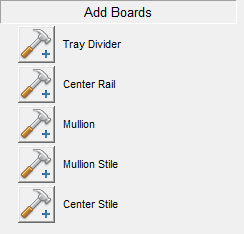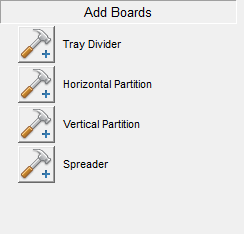Adding a Preselected Cabinet Part
Adding a Preselected Cabinet Parts
General instructions to add a preselected cabinet part:
|
|
|
- Follow the instruction to select a cabinet.
- In the section entitled "Add Boards", select the cabinet part that you want to add by clicking on the button in front of that cabinet part.
- When adding most parts, a dialog box appears. In this dialog box there is a silhouette of the cabinet showing the cabinet's different numbered openings. (There are Special Instructions for adding mullions, mullion stiles and center stiles which include 2 additional steps.) Click on the opening to add the cabinet part. You can add as many of these parts to this cabinet as you want at this time. Each mouse click will add a part to the opening that you click inside of.
- To move on to add another part or do another "Edit" function, click on the Done button in the Edit Cabinet dialog box.
Note: Once a part is added, it is quite common then to adjust it's placement. To learn more about this, check out the Edit Openings section.
Definitions of the cabinet parts that can be added:
In Face Frame:
- Tray Dividers: Tray dividers are defined as any internal partition that does not sit behind a face frame piece. Therefore they divide the internal space of the cabinet without affecting the cabinet door layout.
- Center Rail: Enter the width of the rail that horizontally divides the standard base cabinet. Cabinet Solutions automatically places a shelf behind the center rail if it is needed.
- Mullion: Mullions are vertical face frame pieces that attach between two rails. Each time you place a mullion, you can choose whether to place a partition behind each mullion or not. You can also set the width of the mullion.
- Center Stile: Center stiles are vertical face frame pieces that when placed split both the top and bottom rail of the cabinet they are placed in. Each time you place a center stile, you can choose whether to place a partition behind each center stile or not. You can also set the width of the center stile.
- Mullion Stile: Mullion stiles work like mullions where they join into the top rail (that is they won't split the top rail), and work like center stiles where they join into the bottom rail (that is they will split the bottom rail). Each time you place a mullion stile, you can choose whether to place a partition behind each mullion stile or not. You can also set the width of the mullion stile.
- Partitions: Partitions are vertical cabinet parts that sit behind mullions, center stiles, and mullion stiles. They not only divide the internal part of the cabinet but they can also be used to split other cabinet parts when making large custom cabinets.
In Euro:
- Tray Dividers: Tray Dividers are internal cabinet dividers that don.t affect the cabinets door openings.
- Horizontal Partition: Horizontal Partitions are parts that sit horizontally within a cabinet, dividing the cabinet and dividing the cabinet opening so that where there was once one door there will now be two, one on top of the other.
- Vertical Partition: Vertical Partitions are parts that sit vertically within a cabinet, dividing the cabinet and dividing the cabinet opening so that where there was once one door there will now be two sitting side by side.
- Spreader: Spreaders are parts that sit horizontally within a cabinet, dividing the cabinet opening so that where there was once one door there will now be two, one on top of the other.
Special instructions when adding Mullions, Mullion Stiles, and Center Stiles